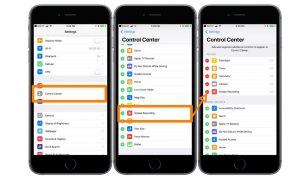- Posted by:
- Posted on:
- Category:
UncategorizedUncategorized - System:
Unknown - Price:
USD 0 - Views:
305
The iOS 11 is the latest and advanced OS from Apple. This OS has many great features and function which give the user so much help and easier time to use their iOS gadget. This OS is also perfect for many different tasks. You can use it for playing games, browsing internet and other. And, it will give you the best performance that you need. Therefore, if you have iPhone with this OS, you have already owned one of best gadget you can find today. However, many iPhone users still have problem with some function, which actually hidden in this OS. One of them is the ability to record screen. This is useful feature for you who want to create tutorial or capture your game play when you want to make walkthrough of specific game. So, how can we record screen on iPhone with iOS 11?
Enabling the Screen Recording Function
The first thing to do is enabling the screen recording function. Once you activate this function, you will be able to find the recording icon that you can use to record the activity in your iPhone screen. To activate this function, here are the steps:
- Open Settings menu,
- Choose Control Center,
- Choose “Customize Controls” option,
- In the new screen, you will find “Screen Recording” option. Choose the “+” button next to it. This will add the Screen Recording button in Control Center.
Start the Screen Recording
Once you finished the activation steps above, now you can start to record your iPhone screen. To record the screen, you just need to open Control Center. If you successfully activate the function, you will find the screen recording button/icon in it. Once you find it, just tap it. After that, there will be 3 second countdown, as the sign that your screen recording has been started.
When the screen recording is activated, you can see a red bar on top of the screen display. This is the sign that anything that you do on the screen is being recorded. After you think you are finished with screen recording, you can stop it. The method is simple. Open Control Center menu and tap the screen recording icon. Or, you also can just tap the red bar that you can find on top of the screen display. To find the video that you just recorded and play it, just find the video in Photos folder.
Just make sure that you have enough space in your iPhone storage when you do this screen recording. Usually, if you don’t have enough space, the record will be ended automatically. So, you won’t be able to record the whole video that you want. And be careful with the red bar on top of the screen display. Many people accidentally touch it when they operate their iPhone, which end the recording before the time they want to do that. So, basically those are the methods for screen recording on iPhone iOS 11. It is easy to do, once you know how to activate it.